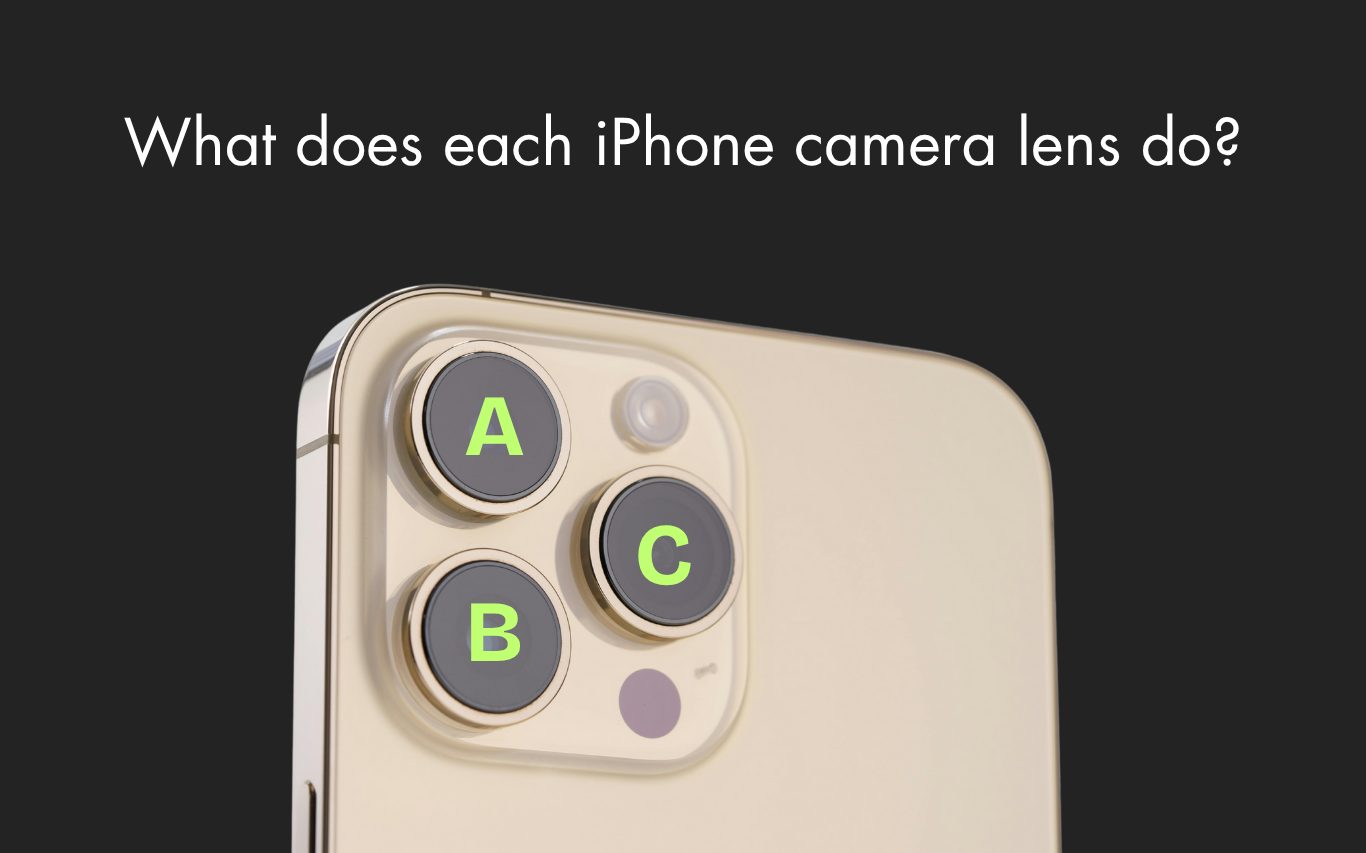The iPhone is well known for its powerful camera system that lets users capture stunning photos and videos with ease. However, many iPhone users may not fully understand what each camera lens does, or how to best use the various camera features available on their device. Whether you’re a casual user snapping everyday moments or an aspiring mobile photographer, knowing the strengths and purposes of each iPhone camera can help you capture better shots every time.
In this blog post, we’ll break down the different lenses on your iPhone, explain key camera modes, and provide practical tips to get the most out of your iPhone photography.
The iPhone Camera Lenses: What Does Each One Do?
Modern iPhones come equipped with multiple lenses on the rear, plus a front-facing camera, each designed for a specific photographic purpose. These typically include:
-
(B) Main (Wide) Camera
-
(A) Ultra-Wide Camera
-
(C) Telephoto (Zoom) Camera
-
Front-Facing (TrueDepth) Camera
Let's explore each lens in more detail.
1. Main (Wide) Camera — The Everyday Workhorse
The main camera is the default lens your iPhone uses for most photos and videos. It offers an excellent balance of image quality, color accuracy, and field of view, making it ideal for everyday shooting.
-
Field of View: Moderate wide-angle, perfect for portraits, street photography, and casual shots.
-
Use Case: General photos, videos, and capturing most scenes where you don’t need extra zoom or a wider frame.
-
How it Works: When you open your Camera app, this lens is usually active by default.
This lens often delivers the best image quality and sharpness because it houses the largest sensor with more light sensitivity compared to the other lenses.
2. Ultra-Wide Camera — Capture More in Every Frame
The ultra-wide lens expands your field of view significantly, letting you fit more into your shot without needing to step back.
-
Field of View: About 120 degrees, capturing expansive scenes.
-
Use Case: Landscapes, architecture, large group photos, tight indoor spaces, and creative dramatic perspectives.
-
How it Works: You can switch to ultra-wide by tapping the 0.5x zoom option in the Camera app.
This lens is perfect for moments when you want to emphasize scale or include more surroundings. It helps especially when physical space limits how far you can move away from the subject.
3. Telephoto Camera — Optical Zoom Without Quality Loss
The telephoto lens, also called the zoom lens, provides optical zoom capabilities, allowing you to get closer to your subject without degrading image quality.
-
Field of View: Narrower than the main lens but with zoom magnification options like 2x, 2.5x, 3x, or 5x depending on your iPhone model.
-
Use Case: Portraits, wildlife, sports, or any scenario where you want to capture distant subjects clearly.
-
How it Works: Tap the zoom level (e.g., 2x or 3x) on the camera screen or pinch to zoom smoothly. The phone sometimes switches automatically to the main camera if it judges it’s a better option for image quality at certain zoom levels.
Because this is optical zoom, your photos maintain clarity without the pixelation that comes with digital zoom.
4. Front-Facing (TrueDepth) Camera — Selfies and Face ID
The front-facing camera is designed mainly for selfies, video calls, and facial recognition (Face ID).
-
Field of View: Wide enough to fit one or more people comfortably.
-
Use Case: Self-portraits, FaceTime or video conferencing, and unlocking your phone using Face ID.
-
How it Works: Activated by switching to selfie mode in the Camera app.
The TrueDepth system also supports features like Portrait mode with background blur and Night mode selfies on newer models.
Key iPhone Camera Features and Modes
Beyond the lenses themselves, the iPhone camera offers multiple modes and features designed to enhance your photography experience.
Night Mode — Better Low-Light Photos Automatically
On supported iPhone models, Night Mode activates automatically in dim lighting. It uses longer exposure times and computational photography to brighten your photos and reduce noise.
-
When to Use: Indoors, at dusk, or anywhere with low light.
-
Tip: Hold your phone steady or use a tripod to avoid blur during longer exposures.
Portrait Mode — Professional-Style Photos with Depth
Portrait mode leverages the iPhone’s multiple cameras and software to create a shallow depth of field effect, blurring the background and making your subject stand out.
-
Best For: People shots, pets, and objects where you want to emphasize the subject.
-
How to Use: Swipe to Portrait mode in the Camera app. You can adjust the level of background blur (bokeh) after taking the photo.
Other Useful Camera Modes
-
Photo Mode: Default mode for standard still photos and Live Photos.
-
Video Mode: Records video footage.
-
Cinematic Mode: Adds depth-of-field effects to videos (available on newer models).
-
Pano (Panorama): Captures wide, sweeping landscapes.
-
Time-Lapse and Slo-Mo: For creative video effects.
-
Square: Captures photos in a square aspect ratio for social media.
How to Access and Use Your iPhone Camera
Here are several ways to quickly open the Camera app:
-
Tap the Camera app icon on the Home Screen.
-
Swipe left on the Lock Screen.
-
Touch and hold the Camera button on the Lock Screen.
-
Open Control Center and tap the Camera icon.
-
Use Siri by saying, “Open Camera.”
Zooming: Switching Between Lenses and Zoom Levels
Your iPhone lets you zoom in and out by switching between lenses or using digital zoom.
-
Pinch Gesture: Use two fingers to pinch in or out on the screen for smooth zoom control.
-
Quick Lens Switch: Tap 0.5x for ultra-wide, 1x for main camera, or 2x/3x for telephoto (depending on your model).
-
Precise Zoom: On supported models, touch and hold the zoom buttons to drag a slider for finer adjustments.
Note: Your iPhone may automatically switch to the normal (main) lens instead of telephoto if it judges that the main camera will produce a better image at certain zoom levels.
Tips for Taking Better Photos With Your iPhone
-
Know Your Lenses: Use ultra-wide for dramatic landscapes, main for everyday shots, and telephoto for zoomed-in subjects.
-
Keep Your Lens Clean: Wipe your lenses regularly to avoid blurry or smudged photos.
-
Use Gridlines: Enable gridlines in settings to help compose shots with the rule of thirds.
-
Try Different Modes: Experiment with Portrait, Night, and Pano modes to discover new creative possibilities.
-
Steady Your Shot: Use both hands or a tripod for sharper photos, especially in low light.
-
Use Volume Buttons to Shoot: For better stability, press the volume up/down button to take photos.
When to Visit a Professional Phone Repair and Accessories Retailer
Having a high-functioning camera system is only part of the iPhone experience. If you're finding solutions for how to fix my broken iPhone camera, if your camera lenses are scratched, your screen is cracked, or your phone’s performance is slowing down, a professional phone repair specialist can help restore your device to top condition.
At our retail space, we not only offer expert repairs for all iPhone models — including camera lens replacements and screen repairs — but also carry a wide selection of phone accessories such as:
-
Protective cases designed to safeguard your camera lenses.
-
Screen protectors to prevent damage.
-
Tripods, lenses, and mounts to enhance your photography.
Whether you need a quick fix or want to upgrade your iPhone photography gear, we’re here to help you get the most out of your device.
Final Thoughts
Your iPhone’s camera system is a versatile tool capable of capturing everything from sweeping landscapes to detailed close-ups. By understanding the strengths of each lens and mastering the available camera modes, you can elevate your photography and create memorable images.
If you ever experience issues with your camera or want to enhance your photo experience with quality accessories, visit our store for expert advice, reliable repairs, and the best gear on the market. Find a Location near you. Book an Appointment, or we accept walk-ins for repairs!
Mahalo for reading! Feel free to reach out or visit us for more tips, repairs, and accessories tailored to your iPhone photography needs.